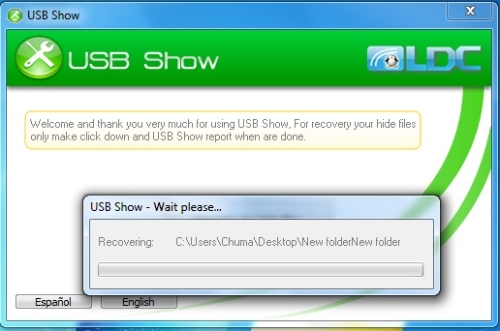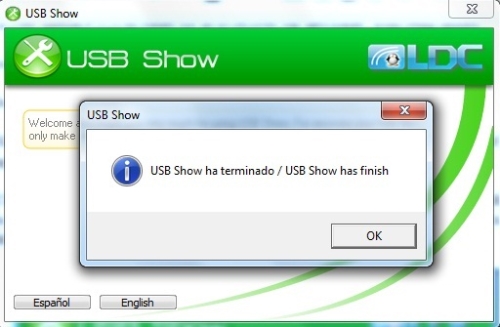This is the first method you can use to show hidden files to your Pen Drive/Flash Drive. do you ask your self why files on your Flash Drive/Pen Drive are hidden?. This happen when widespread of viruses and malware, Often we end up with this situation of missing some Documents/Data on our flash drive. Also even your local hard drive files can be hidden with these viruses.
It's confusing when you need to print some documents and find out that your files are missing, I think most of us we experienced this, so in this article I will show you some methods you can use to show hidden files on flash drive.
First Method: How to Show hidden Files on Flash Drive Command Prompt.
1. First of all insert your flash drive to your Pc.
2. Open command prompt by pressing together window key + R as i shown below.
3. After that, Window will open it then type "cmd" and press enter. Next, window will display (see image below).
4. Next, just type or copy the following text.
attrib -s -r -h /s /d H:\*.*
H is your drive letter, so make sure you replace drive letter H to your real drive letter before proceeding.
In the above code H, the drive letter is H. commonly drive letter starts from letter H,E,F,G and so on.
5. After that, Press enter, you are done! so go to check your flash drive and see if all hidden files/folder are now visible.
Second Method: How to Show hidden Files on Flash Drive Using USB Show.
USb Show is the small utility software which can function the same as first method. The only difference is that it has a User Interface (UI) its easier for us to recover our files/folder from being hidden.
1. Insert your flash drive to PC.
2. Then, Download USB Show.
3. Run USB Show. Window will display USB show in spanish language, so click on "English" if you want to change language.
4. Next, Click on "Recover the hidden files" and then select your pen drive from the list that will pop up. so you have to wait for USB show to complete the process, After finish the process, Go and check your flash drive if hidden files/folder are visible.
It's confusing when you need to print some documents and find out that your files are missing, I think most of us we experienced this, so in this article I will show you some methods you can use to show hidden files on flash drive.
First Method: How to Show hidden Files on Flash Drive Command Prompt.
1. First of all insert your flash drive to your Pc.
2. Open command prompt by pressing together window key + R as i shown below.
3. After that, Window will open it then type "cmd" and press enter. Next, window will display (see image below).
4. Next, just type or copy the following text.
attrib -s -r -h /s /d H:\*.*
H is your drive letter, so make sure you replace drive letter H to your real drive letter before proceeding.
In the above code H, the drive letter is H. commonly drive letter starts from letter H,E,F,G and so on.
5. After that, Press enter, you are done! so go to check your flash drive and see if all hidden files/folder are now visible.
Second Method: How to Show hidden Files on Flash Drive Using USB Show.
USb Show is the small utility software which can function the same as first method. The only difference is that it has a User Interface (UI) its easier for us to recover our files/folder from being hidden.
1. Insert your flash drive to PC.
2. Then, Download USB Show.
3. Run USB Show. Window will display USB show in spanish language, so click on "English" if you want to change language.
4. Next, Click on "Recover the hidden files" and then select your pen drive from the list that will pop up. so you have to wait for USB show to complete the process, After finish the process, Go and check your flash drive if hidden files/folder are visible.
Conclusion: If this article is useful to show hidden files flash drive, Make sure you share it through all social networks.